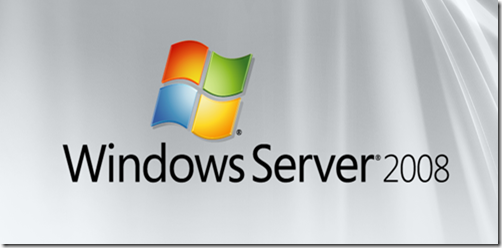Main menu
You are here
How to run a System State backup in Windows Server 2008 Server Core
How to run a System State backup in Windows Server 2008 Server Core



I’ve been playing around with Windows Server 2008 Server Core and it’s definitely very different than working with the Standard version of Windows Server 2008. Server Core is a stripped down version of Windows Server 2008 in which only specific server roles are installed in order to reduce the management and maintenance needs significantly.
It also reduces the attack surface area since the server runs with the minimal services required to support the main server roles. The most interesting aspect of Server Core is emphasis on using command line tools to manage the server and the absence of the traditional GUI interface.
At first, I found this a bit difficult, since I am so used to Microsoft making everything GUI friendly, but it seems that Windows 2008 is reverting back to a more technical server management style. The only GUI tools you will see in Server Core are Task Manager, Notepad, Time and Date dialog, and Regional Settings! That’s it!
Of course, it’s great since the installation takes up far less space than a traditional full install of Windows Server 2008 and there are less bugs since there is less code.
Create System State Backup in Server Core
Ok, now to the actual point of this post which was to show you how to create a System State backup. Unless you love the command line, do not install Server Core. Just about everything you would want to do to manage the server requires using the command line!
Here is the command you need to run:
wbadmin start systemstatebackup -backuptarget:C:
Pretty easy eh!? There are of course hundreds of commands you can run in Windows Server 2008, so if you are managing a 2008 Server, you should start learning them! Check out the Windows Server 2008 Command Reference to an A to Z list of all commands and their syntax, parameters, and examples of usage. Enjoy!
source: helpdeskgeek