Main menu
You are here
3Rolling and Unrolling Carpet Animation Using 3ds Max
This is a short tutorial showing how to create rolling and unrolling carpet animation using 3ds max. If you thought creating this animation is hard, you will be suprised to know how easy to do this. Your only weapon is Bend modifier and that's all.
1. Open 3ds max. Create a thin box in Top viewport. Use Length=150, Width=400 and Height=1. I use red color. The important thing here is to use large amount of Width Segments, so you can create smooth rolling animation. Use Width Segs value=100
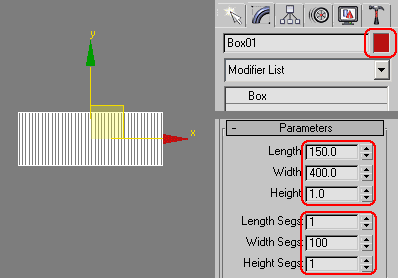
2. Apply Bend modifier. Use Angle=1000 and Bend Axis=X. To make the rolling above the ground set Direction=180. Activate Limit Effect and set Upper Limit=400.
In Modifier Stack, click plus (+) sign left of Bend and highlight Gizmo. In Left viewport, move Gizmo to the left until you get a fully rolled carpet.
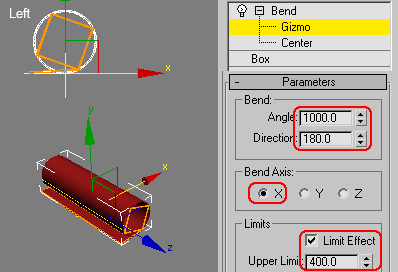
3. The problem: Carpet is rolled and intersecting. It should be rolled in layers. To fix this, make sure Gizmo is still highlighted. Activate Select And Rotate tool. In Left viewport, rotate Gizmo a little bit until the carpet looks layered well.
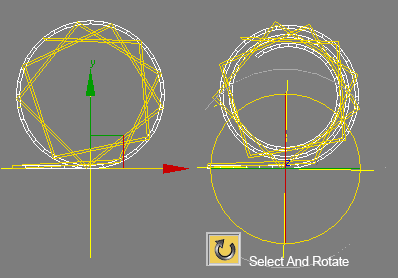
4. To create rolling and unrolling carpet animation, just move Gizmo along horizontal axis in Left viewport. Video below shows sample of finished animation.
Source :- tutorialized.com

