Main menu
You are here
Microsoft Project Tutorial
Microsoft Project Tutorial
( MS Project 2010 training )
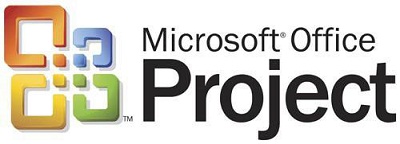
Introduction
Microsoft Project -MSP- is a project management software developed by Microsoft. MSP is designed to help project managers in developing plans, tracking progress, managing the budget, assigning resources to tasks and analyzing workloads . MS Project and MSP server are the cornerstones of the Microsoft Office Enterprise Project Management product.
If you are an expert in project management with many years of experience, just started your career or even a student at college, this MSP tutorial will teach you -step by step- all you need to deliver projects professionally using this powerfull application. Furthermore, watching these videos will help you to pass Microsoft MOS 77-178 certification.

Why Microsoft project 2010 ?
MSP 2010 is equipped with some fresh features which are not there before. These fresh features were added for the project in order to offer users a wide range of ways to enhance their managing skills, schedules and regular projects. Despite the fact that MSproject 2010 is influenced by the previous projects and it has still some features of the previous versions, you will still require to get familiar with the new features added for this one. This will also help you in maximizing the services that MS project 2010 can offer. Online, you can also find several tutorials based on MS project 2010. These tutorials are offering great details about the new versions and helping users to make the most of this fresh proj announced by Microsoft. So, before you opt for it, you should have some ideas about what sort of features it carries.
It has an enhanced interface. For this one, Microsoft has deliberately enhanced the interface. Not just the aesthetic value of its interface has been enhanced, but it has been designed in the best possible manner to offer users more control on their projects. Here, you can find some of the most important features added for MSproject 2010.
The Ribbon: Ribbon has replaced the menus and toolbars. Executing tasks has become easier now, as the ribbon allows you to find required commands in a hassle free manner. These commands are arranged in groups and specified under the tabs to make things easier for the users while looking for them. The most important part is that now users can customize these commands and tools with the MSP 2010.
The Backstage: All you need to click on the file and you will be at the Backstage. It often manages and handles your projects. This also contains the basic commands. In earlier versions basic commands were given at file menu. This also helps in opening, saving and printing the required files quickly in the MS project 2010.
New Viewing Choices
Team Planner – the feature will make you coordinate with the team members right away. With the team planner, it is likely to take the glance in what your team is working and will monitor each of the schedules. You may as well assign the new works to the team. You may assign work, see task names and view allocations, with one view. So, working with the team is just very simple with the MSProject 2010. This is not possible in earlier versions.

Why Grook ?
We are committed to deliver a very high quality material for our users. Hence our specialist "Divya" has recorded this cource for GROOK network. She has a respectable hands on experience in project management field specially working on MSP 2010.
Microsoft Project tutorial (MS Project 2010 tutorial) course outline:
Chapter 1: A brief about Project Management Concepts
1.1 Understand Project Management Concepts
1.2 Understanding the requirements
1.3 Importance of Archiving Information
Chapter 2: Getting Started with Project
2.1 Managing Your Projects with MSP
2.2 Starting MSProject Professional
2.3 Exploring Views
2.4 Exploring Reports
2.5 Creating a New Project Plan
2.6 Setting Nonworking Days
2.7 Entering Project Properties
Chapter 3: Creating a Task List
3.1 Entering Tasks
3.2 Estimating Durations
3.3 Entering a Milestone
3.4 Organizing Tasks into Phases
3.5 Linking Tasks
3.6 Documenting Tasks
3.7 Checking the Plan’s Duration
Chapter 4: Setting Up Resources
4.1 Setting Up People Resources
4.2 Setting Up Equipment Resources
4.3 Setting Up Material Resources
4.4 Setting Up Cost Resources
4.5 Entering Resource Pay Rates
4.6 Adjusting Working Time for Individual Resources
4.7 Documenting Resources
Chapter 5 : Assigning Resources to Tasks
5.1 Assigning Work Resources to Tasks
5.2 Assigning Additional Resources to a Task
5.3 Assigning Material Resources to Tasks
5.4 Assigning Cost Resources to Tasks
Chapter 6: Formatting and Printing Your Plan
6.1 Creating a Custom Gantt Chart View
6.2 Drawing on a Gantt Chart
6.3 Formatting Text in a View
6.4 Formatting and Printing Reports
Chapter 7: Tracking Progress on Tasks
7.1 Saving a Project Baseline
7.2 Tracking a Project as Scheduled
7.3 Entering a Task’s Completion Percentage
7.4 Entering Actual Values for Tasks
Chapter 8: Fine-Tuning Task Details
8.1 Adjusting Task Relationships
8.2 Setting Task Constraints
8.3 Viewing the Project’s Critical Path
8.4 Interrupting Work on a Task
8.5 Adjusting Working Time for Individual Tasks
8.6 Changing Task Types
8.7 Entering Deadline Dates
8.8 Entering Fixed Costs
8.9 Setting Up a Recurring Task
Chapter 9: Fine-Tuning Resource and Assignment Details
9.1 Entering Multiple Pay Rates for a Resource
9.2 Setting Up Pay Rates to Apply at Different Times
9.3 Setting Up Resource Availability to Apply at Different Times
9.4 Delaying the Start of Assignments
9.5 Applying Different Cost Rates to Assignments
9.6 Entering Material Resource Consumption Rates
Chapter 10: Fine-Tuning the Project Plan
10.1 Examining Resource Allocations over Time
10.2 Manually Resolving Resource Overallocations
10.3 Leveling Overallocated Resources
10.4 Examining Project Costs
10.5 Checking the Project’s Finish Date
Chapter 11: Organizing and Formatting Project Details
11.1 Sorting Project Details
11.2 Grouping Project Details
11.3 Filtering Project Details
11.4 Customizing Tables
11.5 Customizing Views
Chapter 12 : Printing Project Information
12.1 Printing Your Project's Plan
12.2 Printing Views
12.3 Printing Reports
Chapter 13: Sharing Project Information with Other Programs
13.1 Copying and Pasting with Project
13.2 Opening Other File Formats in Project
13.3 Saving to Other File Formats from Project
13.4 Generating a Project Summary Report for Word, PowerPoint, or Visio
13.5 Generating Visual Reports with Excel and Visio
Chapter 14: Tracking Progress on Tasks and Assignments
14.1 Updating a Baseline
14.2 Tracking Actual and Remaining Values for Tasks and Assignments
14.3 Tracking Timephased Actual Work for Tasks and Assignments
14.4 Rescheduling Incomplete Work
Chapter 15: Viewing and Reporting Project Status
15.1 Identifying Tasks that Have Slipped
15.2 Examining Task Costs
15.3 Examining Resource Costs
15.4 Reporting Project Cost Variance with a Stoplight View
Chapter 16: Getting Your Project Back on Track
16.1 Troubleshooting Time and Schedule Problems
16.2 Troubleshooting Cost and Resource Problems
16.3 Troubleshooting Scope-of-Work Problems
Chapter 17: Applying Advanced Formatting
17.1 Formatting a Gantt Chart View
17.2 Formatting the Network Diagram View
17.3 Formatting the Calendar View
Chapter 18: Measuring Performance with Earned Value Analysis
18.1 Viewing Earned Value Schedule Indicators
18.2 Viewing Earned Value Cost Indicators
18.3 Generating an Earned Value Visual Report
Chapter 19: Customizing Project
19.1 Sharing Custom Views and Other Elements Between Project Plans
19.2 Recording Macros
19.3 Editing Macros
19.4 Customizing a Toolbar
Chapter 20: Consolidating Projects and Resources
20.1 Creating a Resource Pool
20.2 Viewing Assignment Details in a Resource Pool
20.3 Updating Assignments in a Sharer Plan
20.4 Updating a Resource’s Information in a Resource Pool
20.5 Updating All Plans’ Working Times in a Resource Pool
20.6 Linking New Project Plans to a Resource Pool
20.7 Opening a Sharer Plan and Updating a Resource Pool
20.8 Consolidating Project Plans
20.9 Creating Dependencies Between Projects
ALL MATERIAL IS COPYRIGHT PROTECTED for GROOK.
Microsoft project tutorial 2010
EXAM Number: 77-178 - GROOK Network

