Main menu
You are here
Photoshop Lighting Effect
Photoshop Lighting Effect
Hello everyone,
Photoshop Lighting Effect is a very nice effect which can be made with photoshop . In this tutorial I’m going to talk about Photoshop lighting effect and how to make it in a simple way using Photoshop.
We will make something like this :-

Ok , let’s start J
1- Open the your photoshop program then make a new file ( You can use any size you want , but in my case , I used ( 800 X 330 PX ) .
2- Fill the background with any dark color , I used this color #0b0b0b
3- Change your brush presets to be some thing like that :



4- Make a new layer , then use the pen tool to make a such line
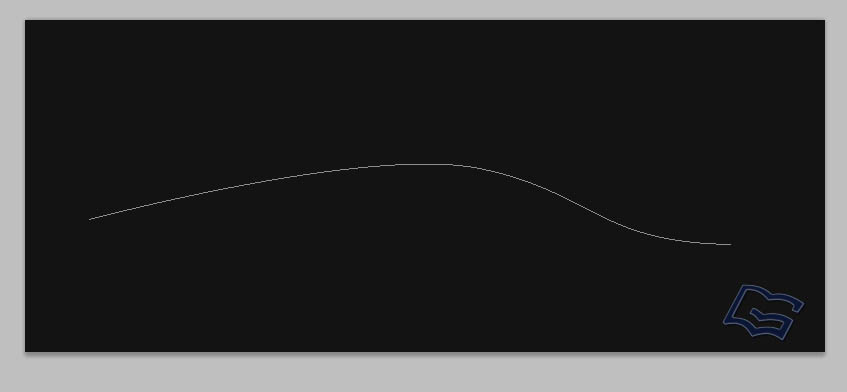
5- Right click and select stroke

( make sure to check the “ simulate pressure “ )
You will get something like that :
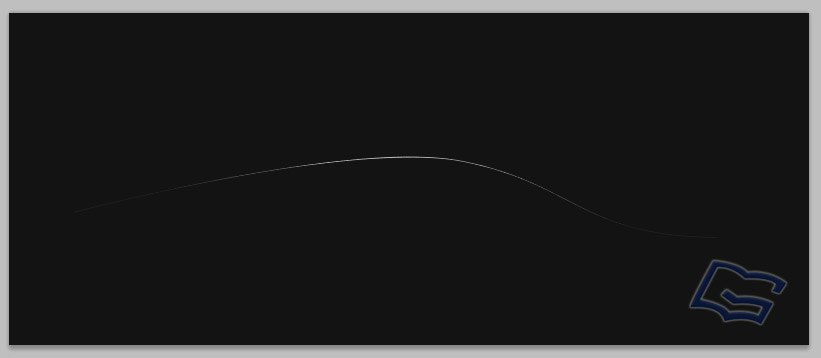
6- Now we want to define the shape which we drew as a brush , so type Ctrl and press on the layer which contains the shape , and you will have is selected ( check the image below )

Now go to Edit menu , then select ( define brush preset )
7- Draw to make some thing like that using the brush which we have just defined

8- Now we are very close to make our photoshop lighting effect , go to the Layer settings of our layer , then make some thing like that
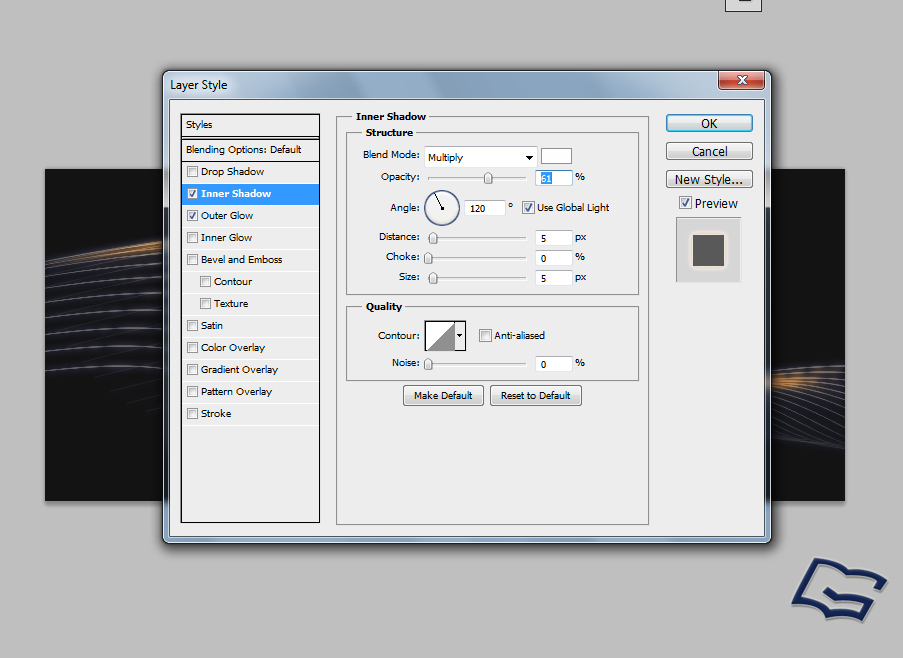

9- The Last step ! :- Make a new layer , then draw some thing like this

Then go to filter , blur , Gaussian blur , then make the radius to 250 , then select ok , after that change the blending mode to ( Color ) and you will get something like this


Conclusion:
This is an exclusive tutorial for ( www.grook.net )
In this tutorial , You learnt how to make a Photoshop lighting effect , using a real simple technique , Hope you enjoyed
Author: Ibrahim Kettaneh .


