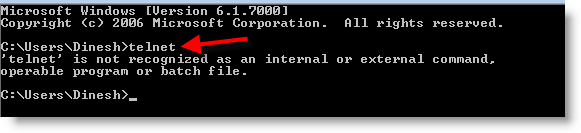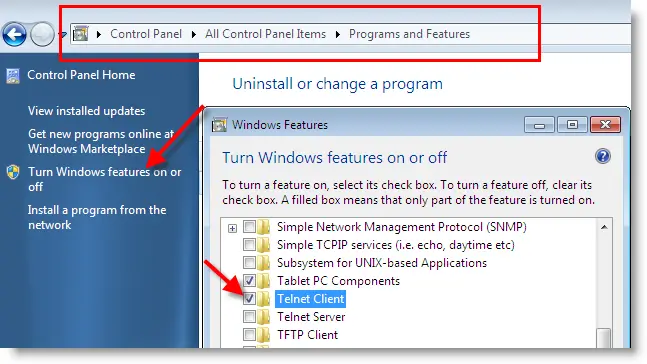Main menu
You are here
How to use telnet in Windows 7 - Vista
How to use telnet in Windows 7 - Vista
For security reasons, Windows 7 came without telnet as Windows vista. This article shows how to use telnet in windows 7. Windows 7 computer can be used as telnet client and telnet server. In this example we will see how to use telnet client in windows 7 to connect telnet enabled devices.
Telnet in Windows 7
You can easily identify whether telnet is installed on your computer by typing ‘telnet’ in command prompt. If it’s not installed the following message will be appeared.
Telnet in Windows 7 can be easily done by installing telnet client which is not installed by default. To install,
1) Go to Control panel
2) Click on ‘ Programs and Features’
3) At left side, click on ‘ Turn Windows features on or off’
Go down in Windows Features box, and tick ‘Telnet Client’ as shown above. Then press OK, and let installation complete.
That’s it, telnet client installation is done in windows 7. When telnet client is installed, windows firewall settings also changed automatically to allow telnet packets.
Now if you type the same ‘telnet’ command, you can get telnet console in windows 7.
source: sysprobs